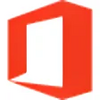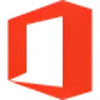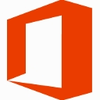Save important documents to PDF and XPS with this Microsoft Office add-in
Save important documents to PDF and XPS with this Microsoft Office add-in
Vote: (24 votes)
Program license: Free
Developer: Microsoft Corporation
Version: 12.0.4518.1014
Works under: Windows
Vote:
Program license
(24 votes)
Free
Developer
Version
Microsoft Corporation
12.0.4518.1014
Works under:
Windows
Pros
- Official Office add-in
- Easily save as PDF or XPS
Cons
- None
This add-in for Microsoft Office 2007 lets you easily save files in PDF or XPS format.
Microsoft ended support for Office 2007 in 2017—10 years after it had been released. Despite reaching end of life, Office 2007 is still in widespread use. It is still a powerful word processing application that meets the needs of the average user, and so, there is not much motivation for many to upgrade.
Add-ins—which are another name for plug-ins—are among the options that make Office 2007 so powerful. Through this plug-in framework, users can add functionality to the core suite of tools. You can even script these add-ins yourself. There are add-ins available from third-party developers. Some are free. Others must be purchased. There are also add-ins developed and maintained by Microsoft itself.
This add-in to save as PDF or XPS is an example of the latter. The Microsoft Save as PDF or XPS Add-In for 2007 Microsoft Office is an official add-in that was released after release of the main application. One could argue that this feature should have been there from the start. It was in a sense, which we will touch on more when we get to virtual printers. Nevertheless, the need for PDF and XPS support became more pressing with some of the enterprise solutions MS was releasing. This add-in was the answer.
Installation of the add-in is rather simple. The install package is provided as an executable. When you run it, it will check for an appropriate version of Office 2007. If it finds it, the add-in will install. The add-in will be automatically enabled and so immediately available the next time you run Office 2007. If the install cannot find 2007, the install will fail and instruct you to install the main application first.
Using the add-in is simple. Run Office 2007. Then, load a document or type some text onto the page. Next, click the circular Office icon in the upper left-hand corner of the screen. Doing so will present a menu with items like New, Open and Save. Cursor over Save As. A secondary menu will appear to the right. This will have options like Word Document and Word Template. Click the “PDF or XPS” option. This will present a standard dialog where you can select a filename as well as the appropriate file extension.
PDF stands for Portable Document Format. It is a format developed by Acrobat to contain not only text but images and more. The format has been a document management standard for a long time. Word documents tend to convert into PDF well. Most documents will convert perfectly without issue. If your document features complex objects that do not convert well, there is not much this add-in can do about it. In that case, you will need a dedicated converter that lets you tweak those elements.
XPS stands for XML Paper Specification. It is often referred to as OpenXPS. The goal of this format is to provide documents that open in standardized web browsers. You have similar considerations with XPS. Most documents will convert fine. Those that do not will require a more sophisticated convertor.
This add-in integrates seamlessly with email clients that support Office 2007. Email was, in fact, one of the big motivators to create this add-in. Attaching documents to email is easier with both PDF and XPS and eliminates some of the ancillary concerns, such as macro-based viruses.
This add-in is technically not needed just to convert to PDF and XPS. Windows supports what are known as virtual printers. In Windows, these look a lot like physical printers. The difference is that when you print, a new file is created rather than having a physical copy printed. Windows has virtual printers available for PDF as well as XPS. However, if you are integrating with email or another Microsoft application, this add-in is much more convenient since it eliminates the in-between steps.
Pros
- Official Office add-in
- Easily save as PDF or XPS
Cons
- None